Use this option to get cache data directly from the Groundspeak web site.
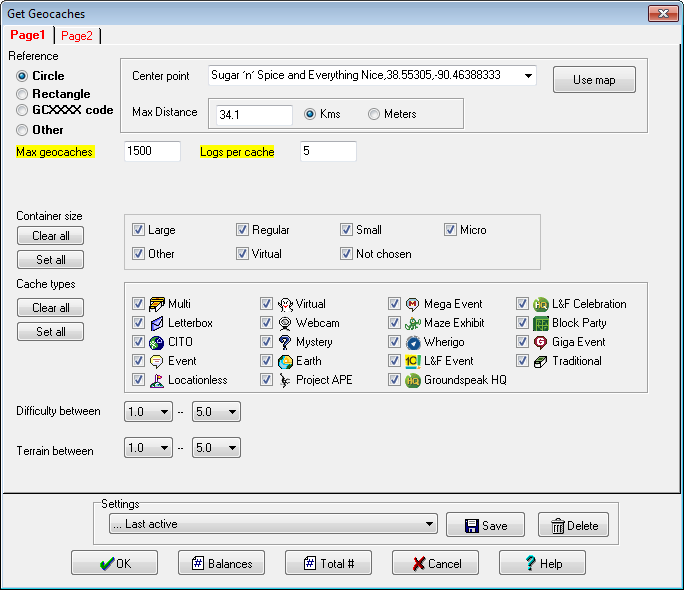
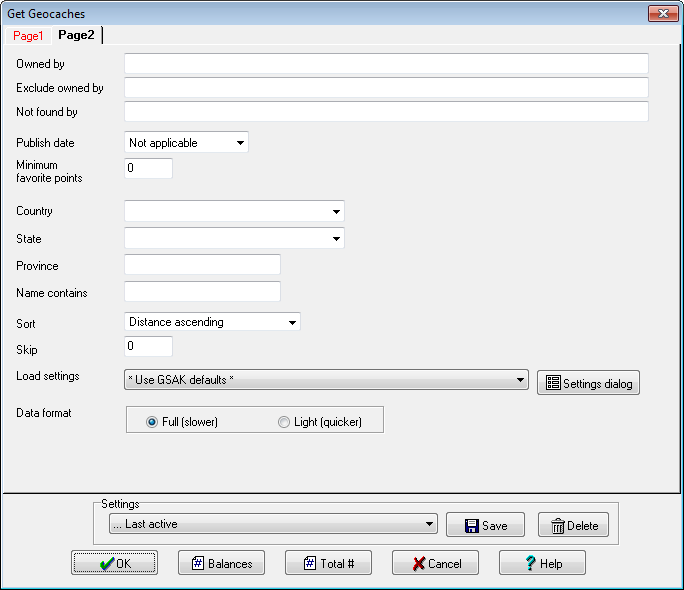
Note: For premium members the limits are currently 16,000 full caches per day (+10,000 "lite" caches). For non premium members the limits are 3 full caches per day (+10,0000 "lite" caches) In addition, the api only gets the number of logs requested and unlike a PQ you are not guaranteed to get your log unless it is in the number of logs retrieved. Use the Balances button to view your current balances of these totals.
Page 1
Circle - Enter the coordinates from where the search for selected Geocaches will begin. You can enter the coordinates directly or select any location from the drop down list. Include a distance so that only caches within this distance will be selected. Note: The Groundspeak api currently only scans up to 50kms from this point. Click on the "Google map" button to generate the circle using the google maps interface.
Rectangle - The rectangle box is a set of coordinates (top left and bottom right) which define a rectangle. Only caches within this rectangle will be selected. The maximum allowed distance between the two points is 100kms. Click on the "Google map" button to generate the rectangle using the google maps interface.
GCXXXX code - A csv list (just separate each with a comma) of Geocaching.com codes. Note: For advanced users, this option also has an "easter egg" which allows you to perform a "raw api query". For more information see this link
Other - Select this option when your criteria dos not include Circle,Rectangle or GCXXXXX code.
Max geocaches to get - Enter the maximum number of geocaches you want to fetch (currently limited to 10,000).
Logs per cache - Enter the maximum number of logs you want each cache to include. This number may not exceed 30. Also, this option will be disabled if you have selected the "Light" format (see advanced tab)
Container size - Choose which container sizes should be included
Cache types - Choose the required cache types
Difficulty between - Choose the range of difficulty to be included. Ranges from and to are inclusive.
Terrain between - Choose the range of terrain to be included. Ranges from and to are inclusive.
Page 2
Owned by - Only caches that are owned by this user (only 1 allowed) will be selected
Exclude owned by - Only caches that are *not* owned by this user (only 1 allowed) will be selected.
Not found by - You can enter up to 5 cacher names. Separate each name by a , (comma). If a cacher name includes a comma, then enclose the full name with " (double quotes). In other words, the list of names is a standard CSV format string. Only caches that have *not* been found by these cachers will be selected. For example, you could use this option when going "group" caching - you want to hunt caches that no one in a group has found.
Publish date - Choose caches within certain publish dates.
Minium favorite points - Only caches with at least this number of favorite points will be selected.
Country - Only caches in this country (only 1 allowed) will be selected. Leave blank to ignore country selection
State - Only caches in this state (only 1 allowed) will be selected. Leave blank to ignore state selection
Province - Only caches in this province (only 1 allowed) will be selected. Leave blank to ignore province selection
Name contains - Only caches containing this string (case insensitive) will be selected. For example if you enter "white" (without the quotes) here, caches that have "white" (without the quotes) anywhere in the name will be selected. This would include cache names like "The WhiteHouse", "Snow White Cache", "My white cache", etc
Sort - Caches will sorted by this sequence before being selected. This is very important if the number of caches you have entered for "Max Geocaches" is less than the number of caches that this query will return (you can click on the Total # button to see how many caches are in this query). For example, if you wanted to make sure the most popular caches are selected first then select the sort option "fav points descending".
Skip - Enter the number of caches to skip (with reference to your current sort sequence). This may be used to split up your selections in "batches"
Load settings - You can select a load setting (see "File=>Load gpx/loc file) that will be applied to the import of this data. Basically, when the api is used to fetch the data, a GPX file is generated and then loaded into GSAK. You can control how this file is loaded by associating a "load" setting with this fetch. If not sure then just use the default of "*Use GSAK defaults*" which will load the GPX file using the default GSAK settings (the same settings as if you checked the box "Use defaults" on the load dialog) . Click on the "Settings dialog" button to view or change any saved setting.
Data format - Full : Select this option to fetch the full cache information (for those familiar with Groundspeak data formats this is synonymous with the GPX file format). As this option fetches all the information for a cache it can take a significant amount of time to process. Light: Select this option to fetch just the summary details of the cache (for those familiar with Groundspeak data formats this is loosely synonymous with the LOC file format). This option is much quicker that the full cache format, but the data returned is limited to:
1. Cache Code
2. Cache Name
3. Status (archived, disabled, available)
4. Latitude
5. Longitude
6. Cache type
7. Container size
8. Difficulty
9. Terrain
10. Favorite points
11. GUID
12. Cache ID #
13. Owner name
14. Owner ID #
15. Placed by
16. Placed date
17. Url link
Settings - This is the standard GSAK settings box that allows you to save and restore your selections.



